Nova Setups #20
In this article, I’m back again with the Best Nova launcher Homescreen Setup and guiding you through the process of creating a vibrant Nova Launcher homescreen setup using the Nova Launcher Prime APK, BASIT Icon Pack Dark Lines, and three different KWGT packs – Comic KWGT, Pastel Ul KWGT, and You KWGT.
This setup, crafted by Amirul eahsan, features a sky blue color background Wallpaper with white pops, a time clock at the top, a 4-day calendar in yellow boxes, 8 customizable icons, and a search bar at the bottom. The wallpaper used in this setup is called Kromic walls, which adds a comic-inspired touch to the overall theme.
Below Zip File is Password Protected. DM us on Instagram For Password.
Launcher : Nova Launcher Prime
Wallpaper : Telegram Group
Widgets : KWGT WIdgets
Icons : Basit Icon Pack
Setup By : Amirul Eahsan
Launcher – Nova Launcher Prime APK

For This Nova Launcher Homescreen Setup, we are Using The Nova Launcher Prime. If you want you can use any other Third-party Homescreen Launcher. Since we love Nova Launcher we recommend using Nova Launcher prime for this Android Setups.
If You are a Marvel Comics Fan then you will definitely love this Captain America Homescreen Setups I Created this Homescreen setup Using the Nova Launcher and Other Free Apps.
- Open the Google Play Store on your android phone and search for “Nova Launcher Prime APK“
- Tap on the install button to download and install the Nova Launcher App.
- Once the installation is complete, open Nova Launcher.
- Now Follow the On screen Instructions to Set it as a Default Homescreen App.
- Tap and hold on an empty space on your homescreen.
- Tap on “Settings” to access the Nova Launcher settings.
- Customize the settings according to your preference, such as grid size, app drawer style, and animation effects.
Join our Telegram channel for the latest Premium apps and Offer Deals as well as for some promocodes. Top Secret and Useful Android Apps on google playstore.
Wallpaper – Lunar Wallpapers apk

For this Nova Launcher Homescreen Setup for Android we are using this Blue Color Wallpaper. You can Download this Wallpaper from the Kromic Walls app On the Google Playstore. Also Checkout the Best Android Homescreen setups.
- Open the Google Playstore on your smartphone and search for Kromic Walls APK.
- Now Click on the Install button to download and install the Wallpaper app.
- Now open the app and download this Blue Colored Wallpaper
- Now Apply the Wallpapers as the Default Wallpaper for your homescreen.
- Also Checkout out Best Niagara Launcher Homescren Setups.
Widgets – Free and Best Kwgt
For this Android Homescreen setup we are using the KWGT widgets. This are the Most popular custom widgets maker. Using this KWGT we can create our own Widgets or we can use other’s widgets. This widgets are available on the google Playstore. Also Checkout this simple Nova Launcher setups.
Follow the Below Instructions to setup these KWGT widgets.
Step 1: Install KWGT Widgets
- Open the Google Play Store.
- Search for “Comic KWGT,” “Pastel Ul KWGT,” and “You KWGT.”
- Install all three KWGT packs on your device.
Step 2: Set Up Comic KWGT Widget
- Long-press on an empty space on your homescreen.
- Tap on “Widgets” to access the widget selection.
- Look for “Comic KWGT” and select the “Comic030” widget.
- Adjust the size and position of the widget to your liking.
Step 3: Set Up Pastel Ul KWGT Widget
- Long-press on an empty space on your homescreen.
- Tap on “Widgets” and find “Pastel Ul KWGT.”
- Select the “PUI 04” widget and customize its size and position.
Step 4: Set Up You KWGT Widget
- Long-press on an empty space on your homescreen.
- Tap on “Widgets” and search for “You KWGT.”
- Choose a widget of your choice from the You KWGT pack and adjust its size and position.
Also Check | Taylor Swift Homescreen Setups for free.
Icon Pack – BASIT Icon Pack Dark Lines APK

To match the icons with the wallpaper and kwgt widget for this Homescreen setup, here we are using the BASIT Icon Pack Dark Lines APK. Currently, This app consists of a total 2,500+ of Beautiful icons. All the icons are perfectly designed and matches to this Blue colored Android Theme. So it is worth the Downloading to have this icon pack. Also, Don’t forget to Join In our Telegram Group for the Promocodes. Follow the below steps to Setup the Icon Pack.
- Open the Google Play Store and search for “BASIT Icon Pack Dark Lines APK“
- Tap on the install button to download and install the BASIT Icon Pack.
- Once installed, open Nova Launcher settings and go to “Look & feel.“
- In that, Tap on “Icon style” and select “BASIT Icon Pack” as the default icon pack.
Customize Icons and Search Bar

Follow the Below Steps to customize the icons and Search bar according to our Nova Launcher Homescreen setup.
- Long-press on an icon you want to change and select “Edit.”
- Choose an icon from the BASIT Icon Pack Dark Lines or any other icon pack.
- Repeat the process for all the icons you want to customize.
- To add a search bar at the bottom, long-press on an empty space and select “Widgets.”
- Look for the search bar widget and place it at the desired location on your homescreen.
- In our case we added the search bar at the bottom of the screen.
Final Verdict – Best homescreeen setups using Nova Launcher
Congratulations! You have successfully created a funky sky blue Nova Launcher homescreen setup using the Nova Launcher Prime APK, BASIT Icon Pack Dark Lines, and three different KWGT packs – Comic KWGT, Pastel Ul KWGT, and You KWGT. Enjoy your personalized and vibrant homescreen that reflects your unique style and personality.
Remember, customization is all about experimentation, so feel free to explore and modify the setup according to your preferences. Happy theming!
Note: For more Nova Launcher homescreen setups and inspiration, be sure to check out our website novasetups.com and join our Telegram channel @funkysetups.