In this article, I will guide you through recreating the stunning Nova Launcher setup by @itz_domii, featuring the main widget, music widget, icon pack, and wallpaper used to achieve the aesthetic appeal.
Setup Details
- Main Widget: TITAN
- Music Widget: RADISH
- Icon Pack: WLIP
- Wallpaper by: @itz_domii
- Launcher: Nova Launcher
Section 1: Launcher – Nova Launcher
For this setup, we will be using Nova Launcher, a highly customizable launcher that allows for a personalized Android experience. Nova Launcher offers a wide range of features to customize your home screen, app drawer, and gestures.
- Open the Google Play Store on your Android device.
- Search for “Nova Launcher Prime” and install the app.
- Once installed, set Nova Launcher as your default launcher by going to Settings > Home App and selecting Nova Launcher.
Section 2: Main Widget – TITAN
The TITAN widget is a key element in @itz_domii’s setup, adding a unique and visually appealing touch to the home screen.
- Download the TITAN widget from the Play Store.
- Add the TITAN widget to your home screen by long-pressing on an empty space, selecting Widgets, and choosing the TITAN widget.
- Customize the widget according to your preferences, such as size and layout.
Section 3: Music Widget – RADISH
The RADISH music widget complements the overall aesthetic of the setup, providing easy access to music controls right on your home screen.
- Search for the RADISH music widget on the Play Store and download it.
- Add the RADISH music widget to your home screen similarly to the TITAN widget.
- Configure the music widget by linking it to your preferred music player for seamless control.
Section 4: Icon Pack – WLIP
WLIP icon pack enhances the visual appeal of your app icons, adding a cohesive and stylish look to the setup.
- Install the WLIP icon pack from the Play Store.
- Apply the WLIP icon pack by long-pressing on the home screen, selecting Settings, and choosing the Icon Pack section to set WLIP as the default icon pack.
Section 5: Wallpaper by @itz_domii
The wallpaper by @itz_domii adds a personal touch to the setup, tying all elements together for a cohesive and visually pleasing home screen.
- Download the wallpaper provided by @itz_domii.
- Set the wallpaper by long-pressing on the home screen, selecting Wallpaper, and choosing the downloaded wallpaper by @itz_domii.
By following these steps, you can recreate the stunning Nova Launcher setup by @itz_domii, complete with the main widget, music widget, icon pack, and wallpaper, to achieve a visually appealing and personalized Android home screen setup.