Nova Setups #19
In this article, we will be exploring a Stunning one piece android theme using one piece android wallpapers with the Nova Launcher prime apk. This theme is perfect for fans of the popular manga and One Piece anime series. The setup includes a custom One piece wallpaper, icon pack, and a KWGT widget to bring the world of One Piece to your smartphone’s homescreen.
This One Piece Anime Homescreen Lock screen theme has been created by @SushantDargad, and all credit for the wallpaper, widgets, and icon pack goes to the respective creators.
Below Zip File is Password Protected. DM us on Instagram For Password.
Launcher : Nova Launcher Prime
Wallpaper : Telegram Group
Widgets : KWGT WIdgets
Icons : OneYou Accent Icon Pack
Setup By : @SushantDargad (DM for Actual Link)
Launcher – Nova Launcher Prime APK

To begin, we will need to install Nova Launcher, one of the most versatile and customizable Android launchers available. If you want you can also use any other Launcher but for more customization we recomend Nova Launcher prime. It provides a smooth and intuitive user interface, making it the perfect choice for our One Piece wallpapers theme.
Follow these steps to set up Nova Launcher:
1. Open the Google Play Store on your Android device.
2. Search for “Nova Launcher” and tap on the app from the search results.
3. Tap the “Install” button to download and install The Nova Launcher Prime APK.
4. Once the installation is complete, open Nova Launcher.
5. Follow the on-screen instructions to set Nova Launcher as your default launcher.
If you are a Marvel Movie fan then we recommend you to checkout Captain America Homescreen Setups for your next Nova Launcher setup.
Click on the Below Button To Download my Nova Backup. Join our Telegram channel for the latest Premium apps and Offer Deals as well as for some promocodes.
Wallpaper – Best One Piece Wallpapers Free

The wallpaper is a crucial component of the One Piece Reddit themes for Android. To truly immerse yourself in the world of One Piece wallpapers iphone and Android, we recommend using a custom One Piece wallpapers for Android. As of now don’t know the actual creator of this wallpaper and the Wallpaper app name. I searched the homescreen setup and got this wallpaper on Pinterest. (DM me on Instagram for Credits)
Follow these steps to set up the One Piece 4k wallpaper:
1. Download the One Piece wallpaper from a reliable source.
2. Open the Gallery app or any file manager app on your Android device.
3. Locate the downloaded One Piece wallpaper.
4. Long-press on the wallpaper file and select “Set as wallpaper” or “Set as homescreen wallpaper.”
Also check: 5 Must-Have Android Customization apps for 2024
Widgets – Free and Best Kwgt

To add a dynamic element to your One Piece homescreen setup, we will be using the KWGT widgets. The Free_081 KWGT widget provides a stylish and informative display that perfectly complements the this Nova Launcher One Piece Homescreen setup theme.
Follow these steps to set up the KWGT widget:
1. Download and install the KWGT app from the Google Play Store.
2. Download the Free_081 KWGT widget from the provided link.
3. Open the KWGT app.
4. Long-press on the Nova Launcher homescreen and select “Widgets” from the options.
5. Scroll through the list of available widgets and select “Free_081 KWGT.”
6. Customize the widget according to your preferences by tapping on it and accessing the KWGT editor.
Also Check | Taylor Swift Homescreen Setups for free.
Icon Pack – Flight Icon Pack

To enhance the One Piece theme, we will be using the Flight Icon Pack. This icon pack features a wide variety of icons that perfectly complement the anime aesthetic. The Flight Icon Pack can be easily installed from the Google Play Store. Also Check out these Best Productivity apps for Android.
Follow these steps to set up the Flight Icon Pack:
1. Open the Google Play Store on your Android device.
2. Search for “Flight Icon Pack” and tap on the app from the search results.
3. Tap the “Install” button to download and install the Flight Icon Pack.
4. Once the installation is complete, open Nova Launcher on you Samsung galaxy.
5. Long-press on the homescreen and select “Settings” from the pop-up menu.
6. In the Nova Launcher settings, tap on “Look & feel” and then select “Icon style.”
7. Choose “Flight Icon Pack” from the list of available icon packs.
Final Verdict – Best homescreeen setups

Congratulations! You have successfully set up a captivating One Piece anime homescreen on your Android device. Enjoy the immersive experience of having your favorite characters from One Piece right at your fingertips. If you have any questions or need further assistance, feel free to reach out to the setup creator, @SushantDargad. Don’t forget to explore more anime homescreen ideas and themes on Novasetups.com





1 Comment
Pingback: How to Get YouTube Premium for 10 Rupees - XtremeGeeky