Transform your homescreen setup with Niagara Launcher Homescreen Setups using Elite Walls, NYON Dark Icon Pack, and Scorpion KWGT Widgets. Discover all the necessary files and resources in this guide for the ultimate Niagara Launcher setup.
Introduction
In this post, we are customising our boring Android homescreen setup using the Niagara Launcher. In order to Customize our HomesScreen setups using Niagara Launcher we need to download couple of Android apps from the Playstore. Follow the below steps to Customize your Android Homescreen Theme.
Section 1: Niagara Launcher
Niagara Launcher is a lightweight and minimalistic launcher that provides a clutter-free experience. It offers a clean and organized interface, allowing you to focus on what matters most. If you love customizing your smartphone then you will also this Nova launcher homescreen setup.
Follow these steps to set up Niagara Launcher.
- Open the Google Play Store and search for “Niagara Launcher.“
- Install the app and open it.
- Grant the necessary permissions when prompted.
- Set Niagara Launcher as your default launcher by going to Settings > Home App and selecting Niagara Launcher.
Also check out this detailed Article from Lichy.in on Best Android Launchers For Homescreen setups available on google playstore.
Section 2: Elite Walls Wallpapers
Elite Wallpaper, created by @wigebox on Instagram, offers a collection of stunning wallpapers that will enhance the visual appeal of your homescreen. Here’s how you can set up Elite Wallpaper:
- Open Playstore and search for Elite Walls apk and install it.
- Find the “Elite Wallpaper” that you like and download it to your device.
- Open your Gallery app and locate the downloaded wallpaper.
- Set the downloaded wallpaper as your homescreen wallpaper by tapping on the “Set as Wallpaper” option.
If you love to trying new wallpapers on your smartphone. We recommend you to checkout this 10 Best Best Minimal Wallpaper Apps for Android by Lichy.in.
Section 3: NYON Dark Icon Pack
NYON Dark Icon Pack, created by @lkn9x on Instagram, provides a sleek and modern set of icons that perfectly complement the overall aesthetics of your homescreen. Follow these steps to set up NYON Dark Icon Pack:
- Open Playstore on your phone and download the NYON Dark Icon Pack apk.
- Open your preferred launcher settings (in this case, Niagara Launcher).
- Look for the “Icon Pack” or “Theme” settings and select NYON Dark Icon Pack from the list.
- The icons on your homescreen will now be replaced with the NYON Dark icons, giving your setup a stylish and cohesive look.
Section 4: Scorpion KWGT Widgets
Scorpion KWGT Widgets, created by @jeisonv62840567 on Instagram, offers a collection of customizable widgets that can be tailored to your preferences. Here’s how you can set up Scorpion KWGT Widgets:
- Open playstore and download the Scorpion KWGT Widgets pack.
- Install KWGT Widget from the Google Play Store if you haven’t already.
- Long-press on your homescreen and select “Widgets.”
- Look for KWGT Widget and choose the desired widget size.
- Tap on the widget placeholder and select Scorpion KWGT Widgets from the list.
- Customize the widget according to your liking by adjusting the size, font, colors, and other settings within the KWGT app.
Section 5: Final Touches and Personalization

Now that you have set up Niagara Launcher, Elite Wallpaper, NYON Dark Icon Pack, and Scorpion KWGT Widgets on your homescreen Setup, it’s time to add your personal touch to the setup. Here are a few suggestions:
- Rearrange the icons on your homescreen to your preferred layout.
- Customize the app drawer by grouping apps into folders or categories.
- Experiment with different widgets and their placements to find the perfect balance.
- Consider adding additional customization elements like custom fonts or live wallpapers to further enhance your setup.
If you’re using a samsung galaxy smartphone or any android smartphone and love to customise then check out this detailed article on how to customise your smartphone homescreen setup using launchers, widgets and wallpapers.
Conclusion:
Congratulations! You have successfully created a Beautiful Niagara launcher homescreen setup using Niagara Launcher, Elite Walls, NYON Dark Icon Pack, and Scorpion KWGT Widgets. With these apps, you can transform your Android device into a personalized and visually appealing masterpiece.
Don’t forget to follow @funkysetups on Instagram for more inspiration and share your creations with the community. Happy customizing!





6 Comments
Pingback: Simplify Your Phone: Quick and Easy Niagara Launcher Pro Setup - XtremeGeeky